
Enterprise Security user interface
Go to the address indicated in connection with the delivery.
Log-in and use of the user interface view
Specify the address in your browser. Enter the username and password provided to you. You use your SurfManager Customer username and password to log into the application.
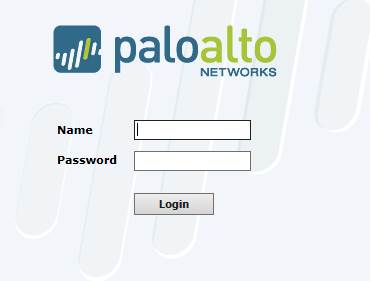
Figure. Login.
The overview appears.
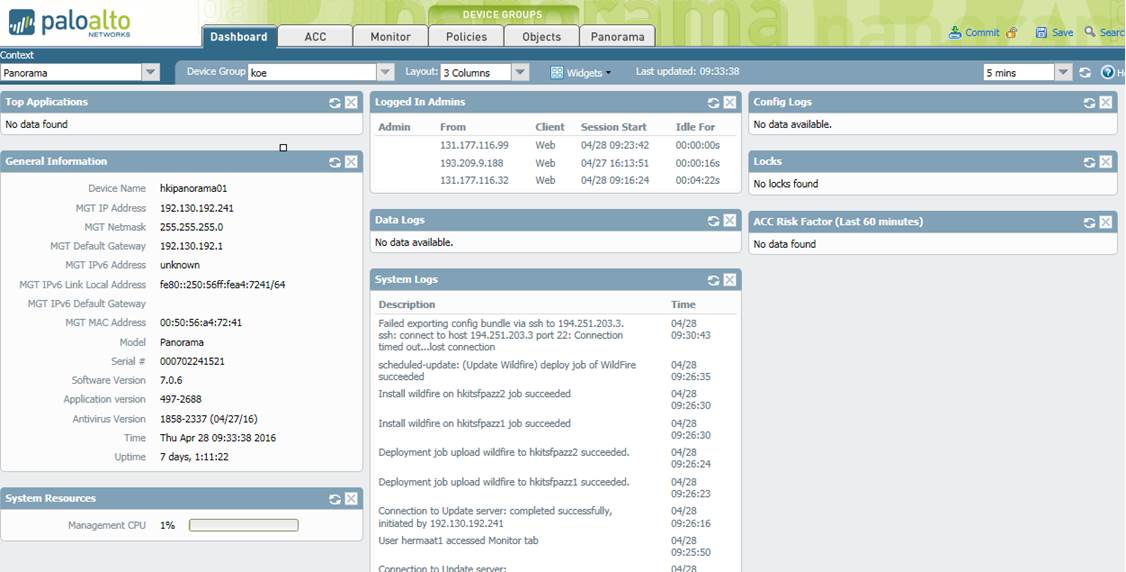
Figure. Overview.
Select ACC on the tab in the top left corner.
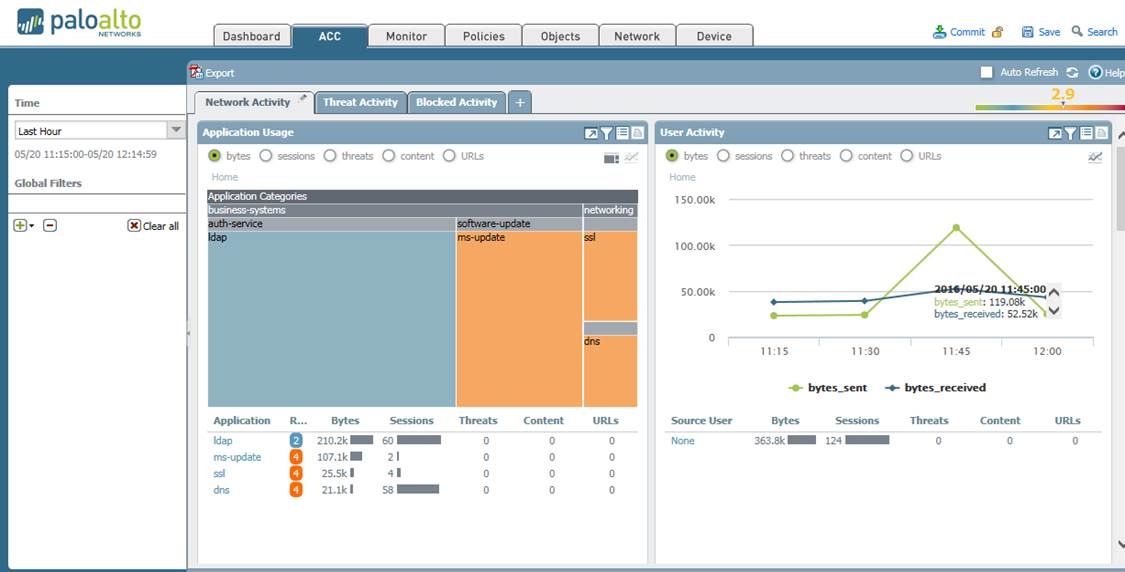
Figure. Report window selection.
The Network Activity, Threat Activity and Blocked Activity options at the top of the page can be used to view reports on the selected firewall. You can choose the subjects of the report from the table, and choosing the desired report view will display more detailed instructions.
Reporting options
1 Network Activity
Through the Network Activity view, users can examine information on the use of applications, users, source and target addresses, source and target areas and rules.
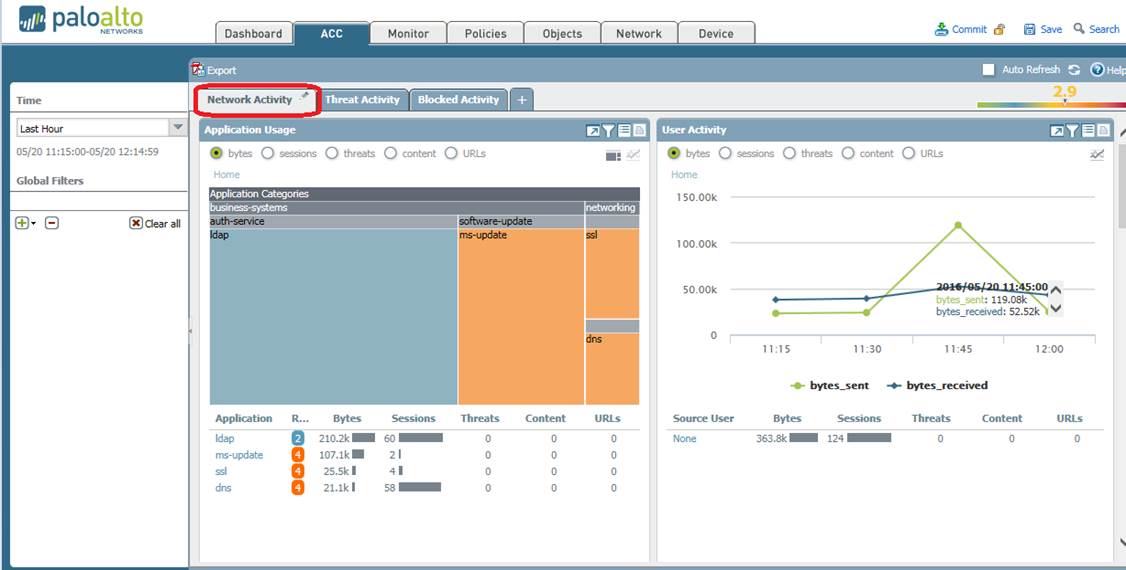
Figure. Network Activity.
The Time option in the top left corner can be used to choose the length of the period being examined. Each Network Activity window offers the options to maximise the window, filter the information more specifically, view log information and save the information. The windows also offer alternative ways of presenting the information (line, treemap, bar).
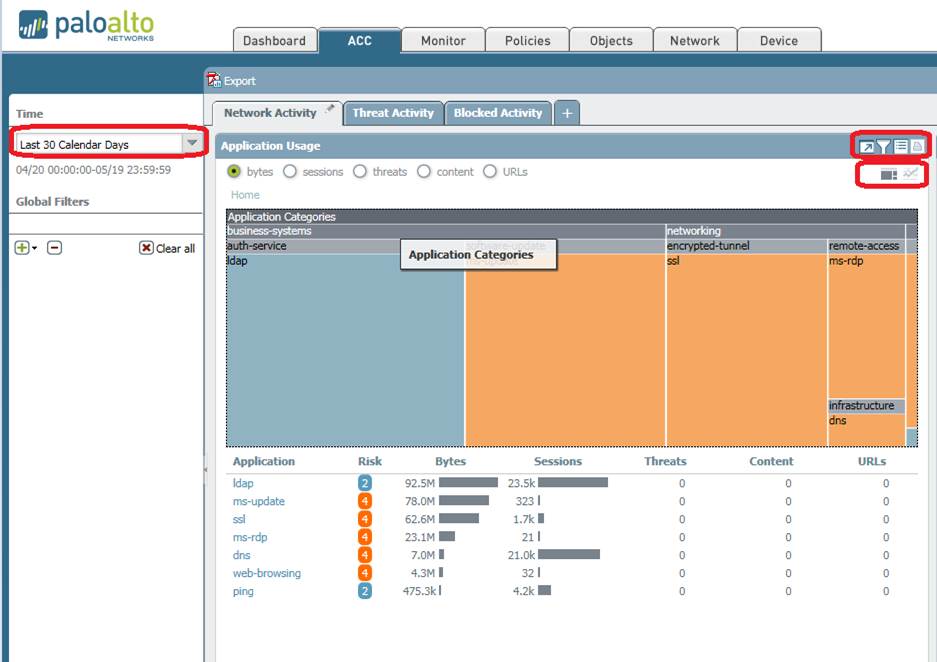
Figure. Network Activity window.
Return to reporting option.
2 Threat Activity
Through the Threat Activity view, users can examine information on threats identified in the network.
The Time option in the top left corner can be used to choose the length of the period being examined.
Each Threat Activity window offers the options to maximise the window, filter the information more specifically, view log information and save the information. The windows also offer alternative ways of presenting the information (bar, area, column, line).
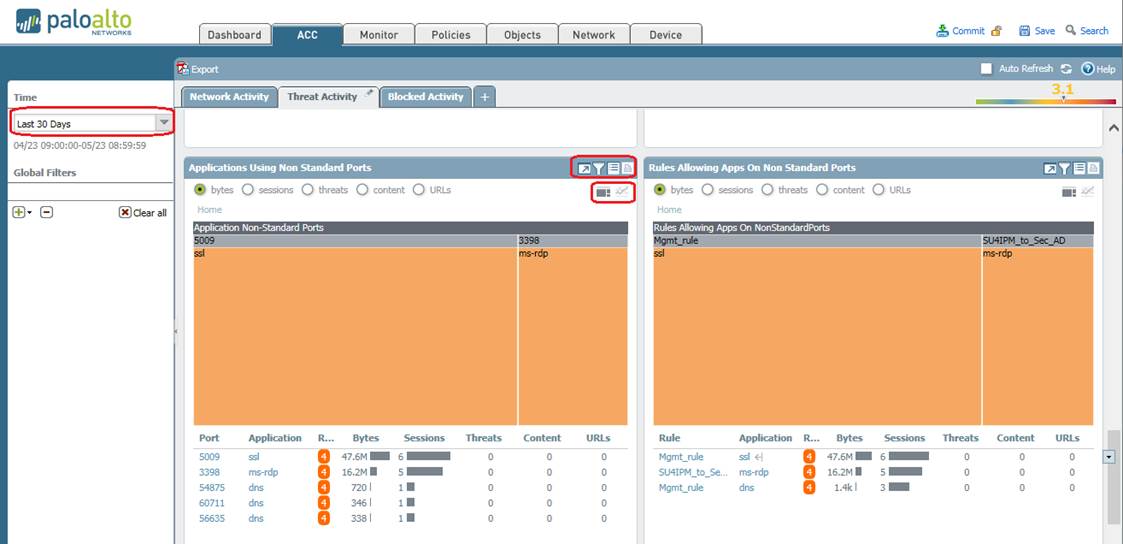
Figure. Threat Activity view.
Return to reporting option.
3 Blocked Activity
Through the Blocked Activity view, users can examine information on blocked traffic. The Time option in the top left corner can be used to choose the length of the period being examined.
Each Blocked Activity window offers the options to maximise the window, filter the information more specifically, view log information and save the information. The windows also offer alternative ways of presenting the information (treemap, area, column).
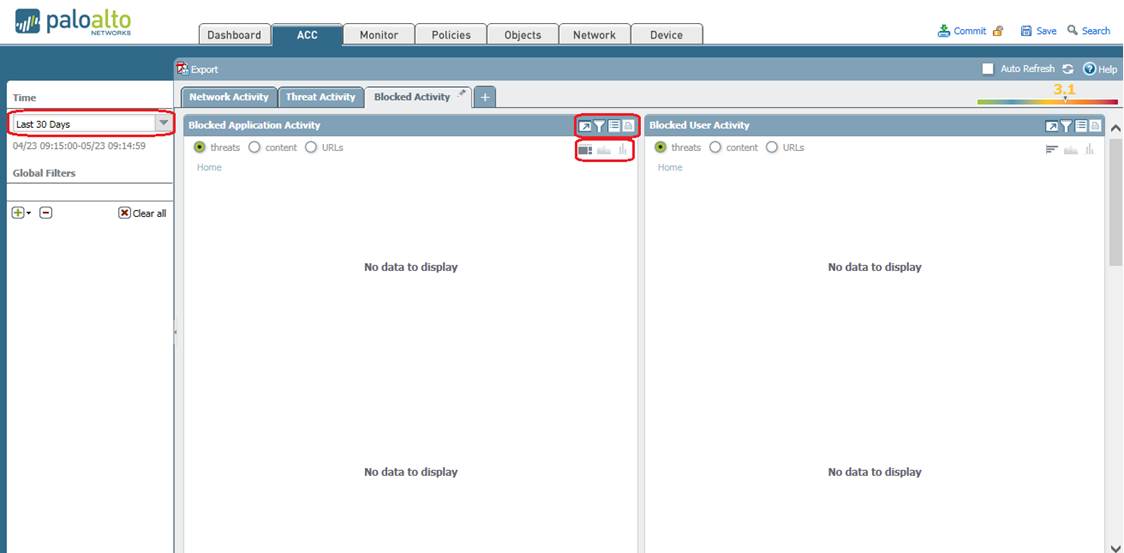
Figure. Blocked Activity view.
Return to reporting option.